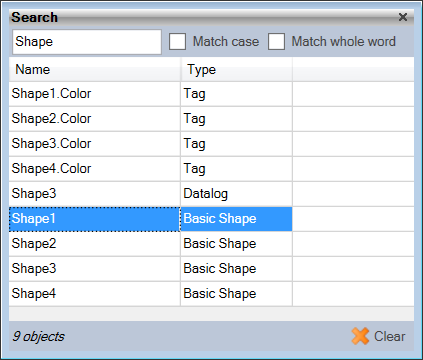
A new feature with Sym3 version 5 is the Search option on the Home ribbon. When this Panel is opened you can view a list of all matching names and the object type.
The Search is not limited to equipment but can show all objects in a project, including the 2D Operator objects.
When combined with a consistent naming convention, Search provides a powerful mechanism to manage elements of a project.
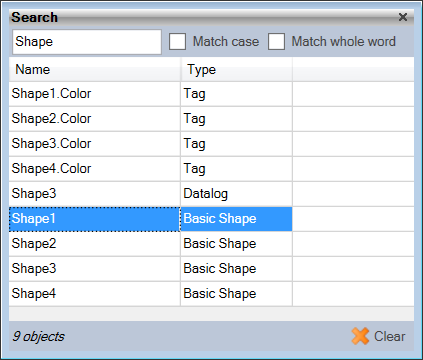
The Search Panel consists of the fields;
[Search filter]: The name (or part name) to search for in the project. Press Enter after entering the name to execute the search.
Match case: Tick if an exact case match is required.
Match whole word: Tick if the name entered must match the entire word. e.g. When ticked, a name of 'Template' does not list an object with the name 'Template1'.
Name: Displays the full name of the object matched. e.g. Shape1.Color
Type: The object type for the matched object. e.g. The name of 'Shape1.Color' is a Tag name
x objects: Displays the number of objects matching
Clear: Clears the list and the filter name ready for another name.
When an item in the list is clicked, if the selected object is a 3D object then this object will be centered in the 3D view in the same way as the Locate menu option from the Project Explorer Panel.
A right click on an object in the list provides the option 'Locate in explorer' which, when selected, will open the Project Explorer tree at this object allowing it to be edited.