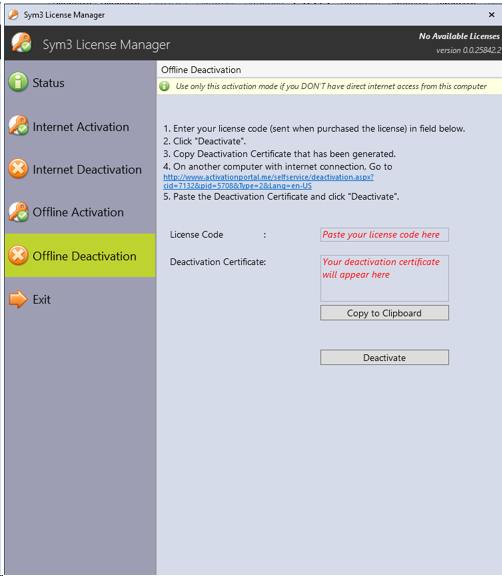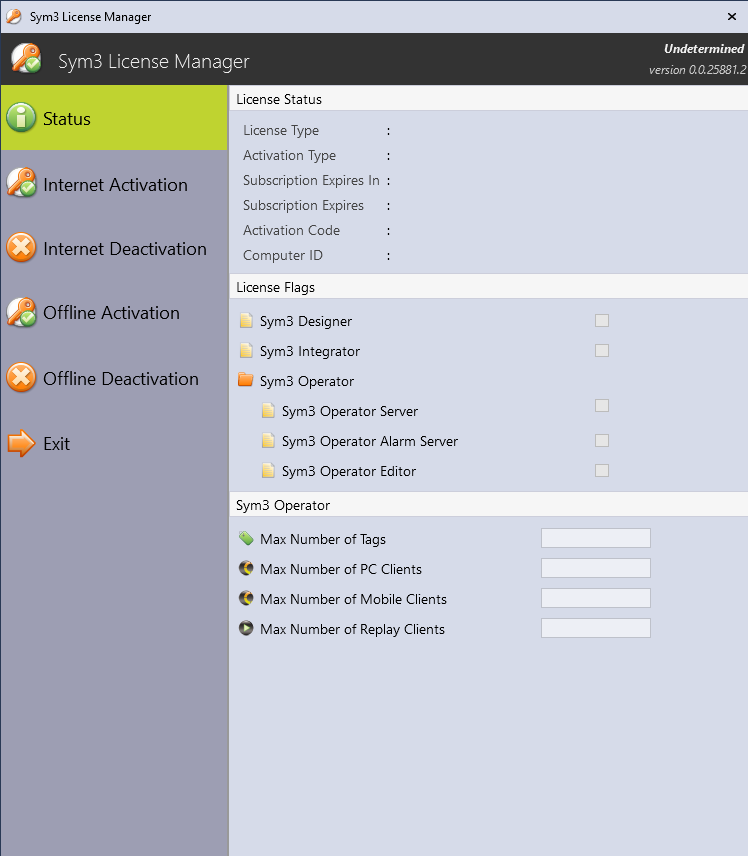
Before you can use Sym3, you are required to activate the product license. To do that, you will need to have the License Code that you received when purchasing the license.
Note:If Hyper-V is detected Sym3 licensing will not activate for Designer and Integrator
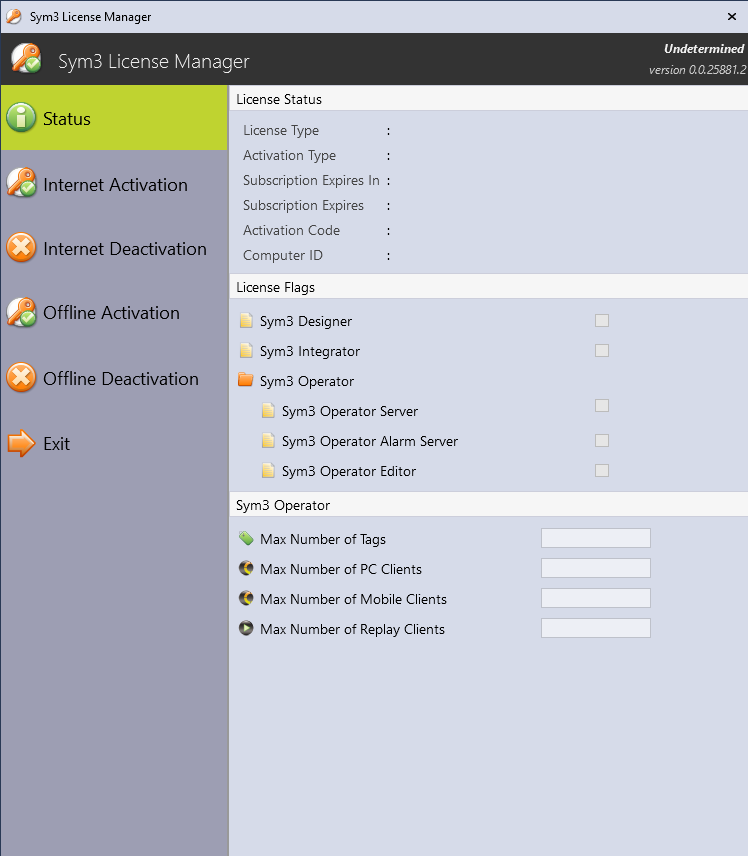
When License Manager launched, it shows the following options
This is the default options when License Manager launched, where user can see the current license details including the feature available and the maximum number of tags, clients (PC, Mobile, Replay)allowed.
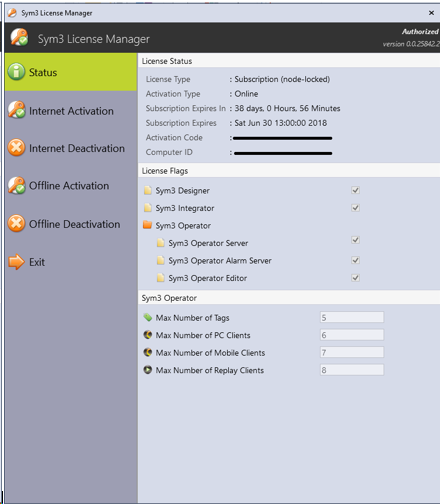
| Name | Description |
| License Type | Type of license. 1. Unknown 2. Trial 3. Permanent, node-locked 4. Permanent, concurrent 5. Subscription, node-locked 6. Subscription, concurrent 7. Network License 8. Subscription Network License 9. Daemon LTCO 10. Daemon OEM |
| Activation Type | Procedure how the current license is activated . 1. Online. 2. Offline |
| Subscription Expires In | Duration left in expiry |
| Subscription Expires | Expiry Date |
| Activation Code | Code used to activate the license |
| Computer ID | Unique id generated for the machine |
| Sym3 Designer | If checked means current feature is activated with the license |
| Sym3 Integrator | If checked means current feature is activated with the license |
| Sym3 Operator Server | If checked means current feature is activated with the license |
| Sym3 Operator Alarm Server | If checked means current feature is activated with the license |
| Sym3 Operator Editor | If checked means current feature is activated with the license |
| Max number of Tags | Maximum number of tags allowed in a project by Sym3 Operator Server. if limit exceeds ,server will be stopped |
| Max number of PC Clients | Maximum number of Sym3 Operator Client are allowed to connect concurrently |
| Max number of Mobile Clients | Maximum number of Sym3 Operator Mobile Client are allowed to connect concurrently |
| Max number of Replay Clients | Maximum number of Sym3 Operator Replay are allowed to connect concurrently |
Use this option when you have been provided with an Activation Code at the time of purchasing Sym3 and the activation process can be completed over the Internet.
Once the codes are verified online, the activation is completed.Activation status will be show when process completer along with the error (if any)
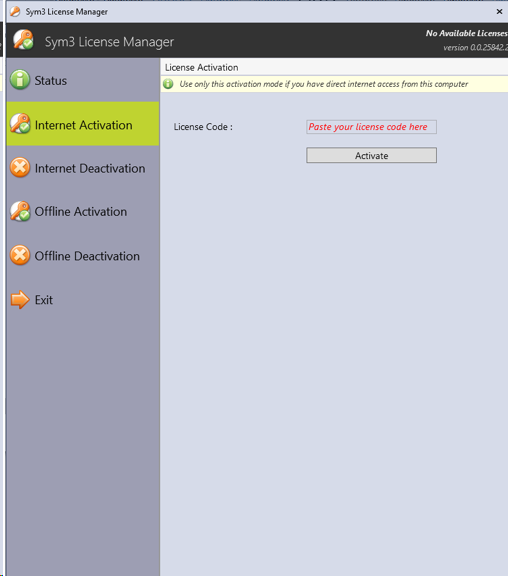
Use this option when you want to deactivate the license and the de-activation process can be completed over the Internet.
Once the codes are verified online, the deactivation is completed.
Deactivation status will be show when process completed along with the error (if any)
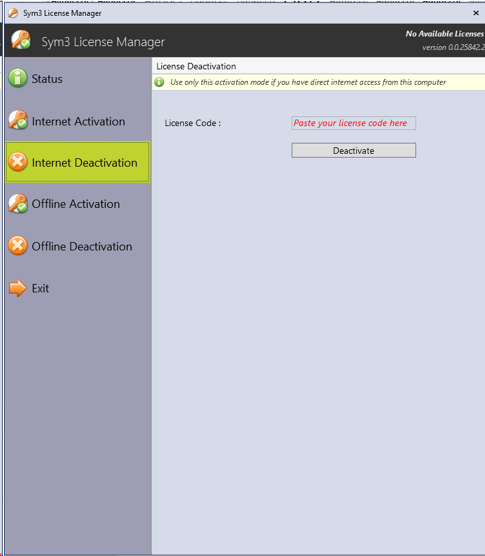
Use this option when you have been provided with an Activation Code at the time of purchasing Sym3 and the activation process cannot be completed over the Internet.
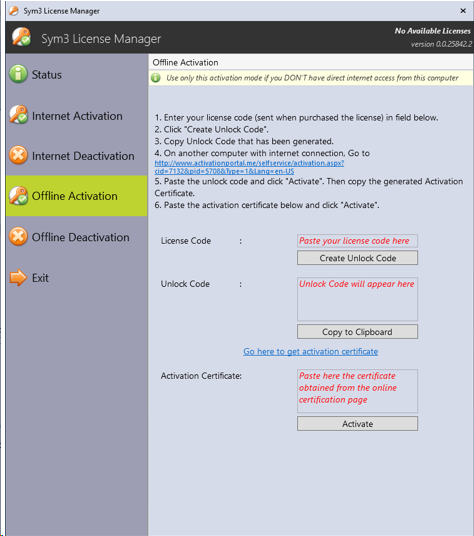
Use this option when you want to De-Activate the license and the de-activation process can be completed over the Internet.