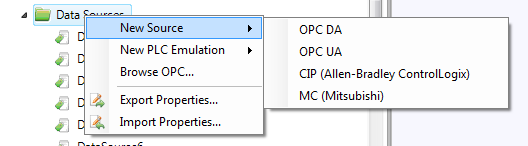
Data Sources define the PLC source that populate the Tags to be used in the Project.
OPC DA Datasources have been supported in Sym3 from V4. From Sym3 V6 OPC UA is supported (See "Data Sources (OPC UA)").
To link Sym3 with other datasources (eg. SQL or SNMP), please contact Sym3 support for information on these OPC adaptors.
For these examples the Kepware OPC server is used.
A Data Source can be defined in Sym3 using the Project Explorer > Data Sources>[Right Click] >[New Source]>[OPC DA]
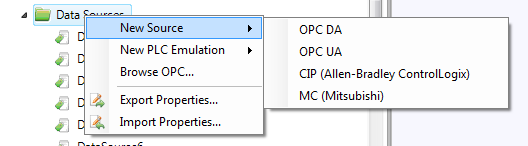
OR
A Data Source can be defined in Sym3 using the Project Explorer > Data Sources>[Right Click] >[New Source]>Browse OPC.. button. An 'OPC Server Browser' dialog is shown:
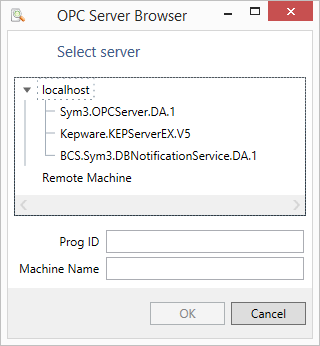
Creates the user property with a default name e.g. DataSource1.
Double-click on this name to change it. This name has to be valid for the selected equipment type and be of the correct type.
e.g. For a KepWare Data Source the entries may look like;
Name: Kepware.KEPServerEX.V5
Type: OPC_DA
Comment: Kepware Source
OPC Server ID: Kepware.KEPServerEX.V5
Host Name: localhost
From the Project Explorer panel, select Data Sources and the settings for the Data Source will appear in the Property Editor Window;
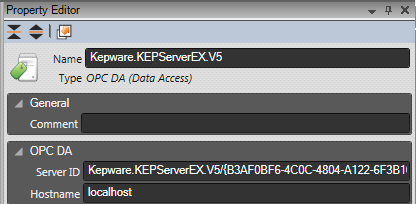
Name: A unique name for this DataSource
Type: OPC_DA (or OPC_UA from Sym3 V6 on)
Comment: Free form text for a memorable comment
Server ID: The Server ID as read from the Browse icon in Data Source Manager Panel (Remove any GUID extension).
Host Name: The Host Name as selected from the Browse icon in Data Source Manager Panel.
Open the Data Sources Manager, select the entry to be deleted and right click > delete.
A confirmation screen will appear, ensure this is the correct Data Source and click Yes to delete it.
An example of a Kepware tag function that can be used for testing is to set up a tag and address with a user function. e.g.
Open Kepware configuration and create a new tag under Channel1.Device1 with a name e.g. 'ESA'
For the Address use 'USER (2000,1,0,1,0)' and a Datatype of 'Boolean'. This is a user function that will toggle between True and False every 2 seconds.
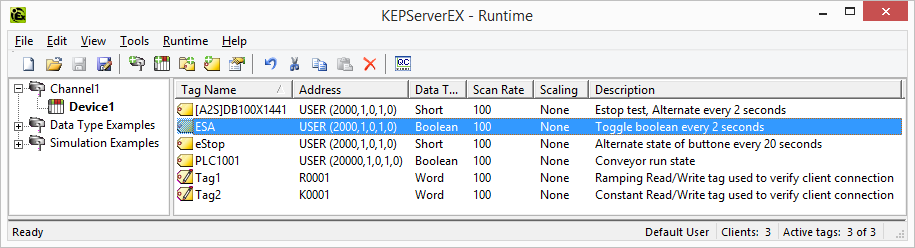
Open a new Editor project and add a single conveyor. Set a Data Source and enter a Tag named ESA.
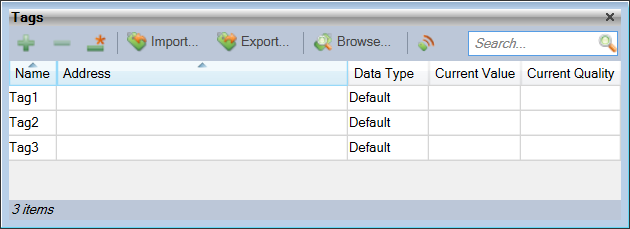
Use the Show Live Values button (highlighted) to ensure the value changes. In this example the Tag quality is GOOD and the value is True.
Select the Conveyor and add a Binding with an expression of ESA. When the project is published and launched the Conveyor with be alternate between running and stopped every 2 seconds.